How to update the administrator for my company
If you have access to your contractor portal, you can update the administrator by following these simple steps below.
Step 1: Log in to my.rapidglobal.com.
Step 2: Select ‘Rapid Contractor’ and the tile associated with the contractor portal you want to update the administrator for.
Step 3: Select ‘Company’ where you can update the ‘Contact Name’ and ‘Contact Email Address’ fields.
As the ‘Contact Name’ fields are locked for changes, start by updating the contact email first, and the fields will then come available to update the name, then click save.
You may find the name will auto change to another name, this means the email address you have entered is being used by another user already. The name is populated from the MyRapid account linked to the email address entered.
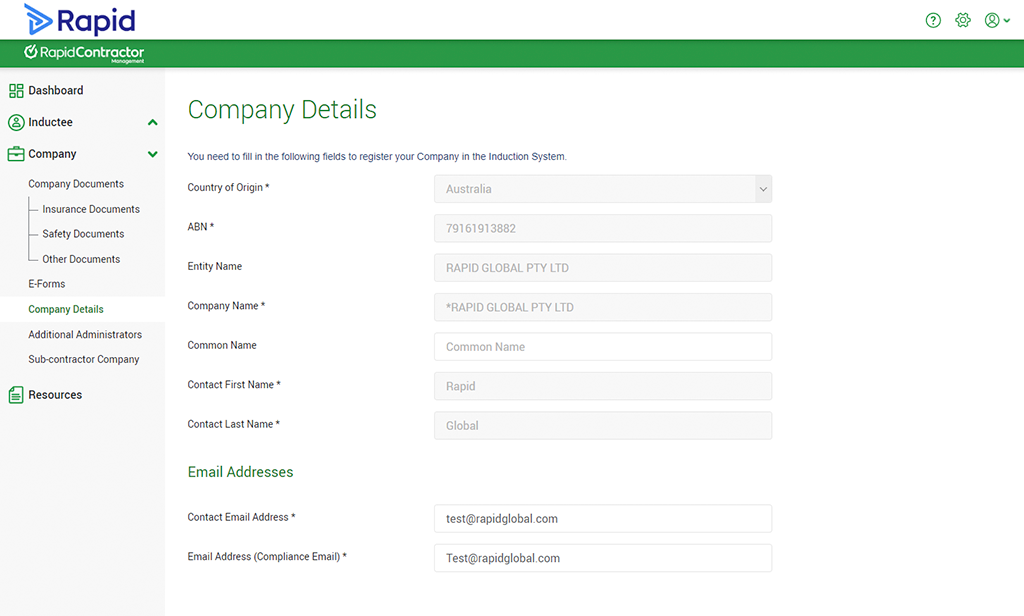
Please Note: The ‘Compliance Email’ can be different and will receive email notifications when the compliance status of your company changes, this does not give another person log in access, see How to Add Additional Administrators for more information.
If this person no longer works for the company and you don’t have access to the contractor portal, the new contact must send us an email and CC the previous contact person’s email address.
Please email [email protected] with the following details:
- Clear outline of changes required.
- Your ABN and/or company name.
- Current company contact name and email address.
- New company contact name and email address.
- The name(s) of the Rapid Global clients you are registered with that you’d like us to process the change for.
Once we have these details, we will update the company details in the system.
The new contact will receive a MyRapid email either indicating activity on their existing MyRapid account or inviting them to create a MyRapid account.